How To Get Rid Of Search Marquis On Mac
Learn how to remove search marquis from your safari browser. Searchmarquis is a kind of malware script that changes the browser settings and homepage.
Search marquis is one kind of browser hijacker that automatically redirects Mac users to their search engines and sets it as their default search engine without the user's permission. You must remove search marquis from Safari Mac because it may also open up a door for other threats in your Mac device.
Search marquis is the program that usually looks like a useful add-on or extension for popular browsers like Safari and Chrome. But instead of helping you to improve your browsing experience, it deteriorates the healthy experience causing us irritations while browsing the internet.
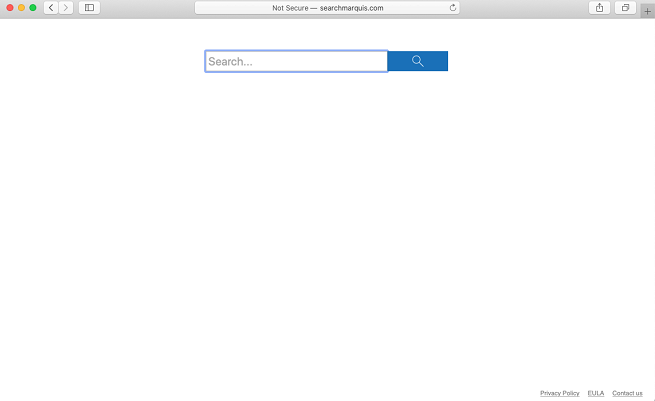
When search marquis gets installed in your Safari, it changes some settings without our permission, such as search engines on our home page, adding new tools to your browser, and some other fake buttons.
Additionally, it also starts displaying frustrating ads on the whole screen in the form of pop up ads, banners, boxes, and some other promotional materials that stick on a screen like a newly married couple.
Some days ago, unknowingly, I installed the search marquis program in my safari browser. And it's been killing me since then. Nobody would like to keep such idiotic things, I tried many guides, but none of them worked. However, I found one method that worked. So if you are facing this problem, make sure to read this article till the end.
How To Remove Search Marquis From Safari Mac?
For your comfort, I have explained everything in detail in a divided process to remove search marquis from your Safari mac in 5 easy steps to make sure you don't skip any.
Force Quit the Safari browser
If your Safari browser is opened, the first thing you need to do is quit it. In case if you have trouble closing it normally, you have to force quit the browser.
Here are the steps to Force Quit the Apple Safari browser on Mac Computer:
- Click on the Apple
 logo for options.
logo for options. - From the options list, click on Force Quit… (another way is to press the Cmd + Option + Esc key).

- Force Quit Applications window will pop up.
- Then select the Safari app within the window.
- Hit on Force Quit button and close the window.
This will close the Safari browser from the background and terminate all running process threads. Note that, you should you this option only when the Safari is unable to close by Close action.
Find and Delete Malicious files
Now, Start Activity Monitor by launching Finder and go to Application > Utilities > Activity Monitor.
![]()
Once you are there, start analyzing all the processes, if you think any process can be the part of hijacking, highlight that process and click on 'I' (information) button at the top to open up the following box.
In case of Google Chrome, you can find te process information in this format.
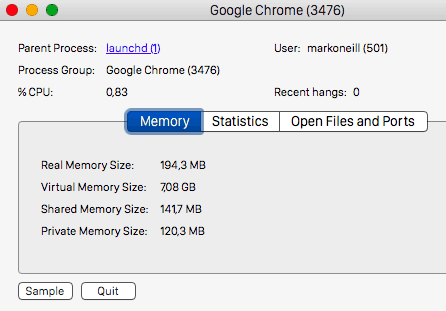
Now click on Sample command button at the bottom to open the Sample Text of application.
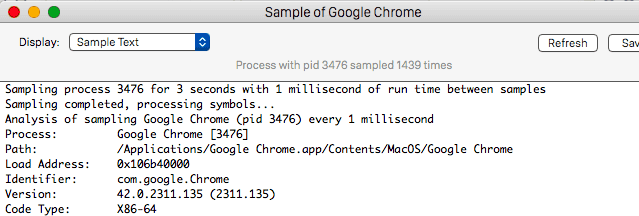
Do this for all processes that you think are the part of hijacking and quit the malicious files process from activity monitor.
Note: Be extremely careful while deleting files or quitting the process. You may damage your system if you delete the wrong file.
Check Browser and Prevent Hacking
Now that we have cleared the hijacked processes, next thing we will do is to check if everything is working fine.
- Press and hold the shift key while launching Safari again.
Pressing shift key will prevent the previously opened pages to relaunch again in Safari. - You can release the shift key once Safari is safely launched.
In case if you are still facing trouble in closing the unwanted pages in Safari, you will need to take some additional steps.
- Force quit Safari again.
- Turn off the WiFi connection from Mac's menu.
- If you are using an ethernet connection, simply disconnect the ethernet cable.
This will kill the connection between the hacker and your safari browser.
Delete Marquis Search Extensions
There are high chances that a browser extension might be causing the issue to inject the malicious sites. In that case, you should quickly identify and delete the extensions from the Safari browser.
Here are the quick steps to delete the extensions from Safari browser on mac computer:
- Launch the Safari Browser in Mac while holding the shift key.
- After the successful launch of the Safari browser
- Click on Preferences from the Safari menu. This will open a new Preferences window.

- Switch to the Extensions tab.

- Within the Extensions tab, select the extension that you think might be malicious.
- Clicking on the Uninstall button.
This will remove the extension from the Safari browser and also delete all malicious activity. However, If you are not sure which extension to remove and don't want to take any risk, you can uninstall all extensions.
Also, if you do not plan to use any extension, then make sure to turn OFF the option – Extensions are created by third-party developers to customize and enhance your web experienceas shown in the above screenshot.
Lastly, Clean up Browser Settings and Data
The search marquis may have infected not only Safari but all other browsers on your mac computer. The instructions below must be applied for all browsers you are using in your mac.
Since we are talking mainly about the Safari browser, the steps below will be applied for Apple Safari. However, similar options will also be available for other browsers that are installed on your computer.
Clear Website Data:
The first thing that we need to do is to delete all browsing data from our safari browser so that any traces aren't left in the browser. Clearing the website data will delete all the storage, cookies, and cache from the browser.
- Open the Preferences option from the Safari menu.
- Switch to click on the Privacy tab.
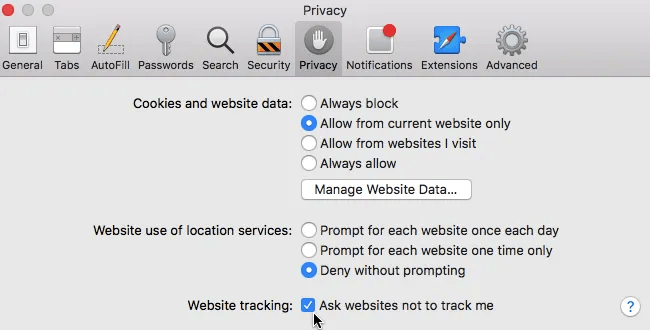
- Open the Manage Website Data… option.
- Now click on Remove All Website Data and confirm it by clicking on Remove Now
Note: Keep in mind that after following the above instruction, you will lose all your stored website data, and you will need to sign in again for all websites.
Default Homepage Set up:
Next, we will make sure that the default Homepage is set correctly on the Safari browser. We just wanted to make sure that the marquis search isn't the homepage of our safari browser.
- Hit on the General tab in the preferences menu.
- Check if your Homepage field is the same as you have entered.
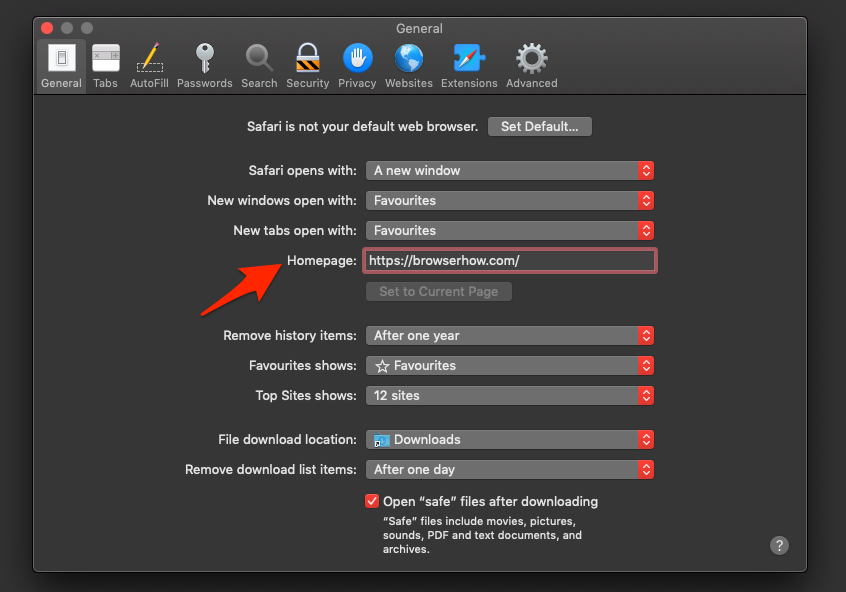
- If something else, then change it to whatever you want to see first when you open Safari – preferably a search engine like Google.
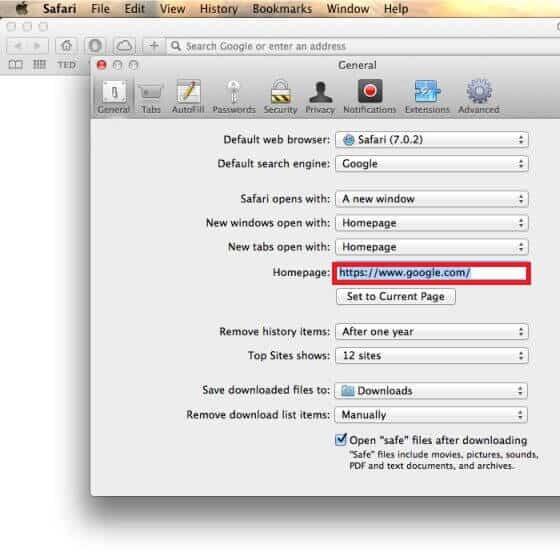
Clear Browsing History:
Lastly, we will delete all the browsing history so you won't accidentally open a problematic web page again.
- Within the Safari browser app, go to the History menu.
- Click on the Clear History menu at the bottom.
- Choose the Time range from the drop-down.
- Hit on the Clear History command button.
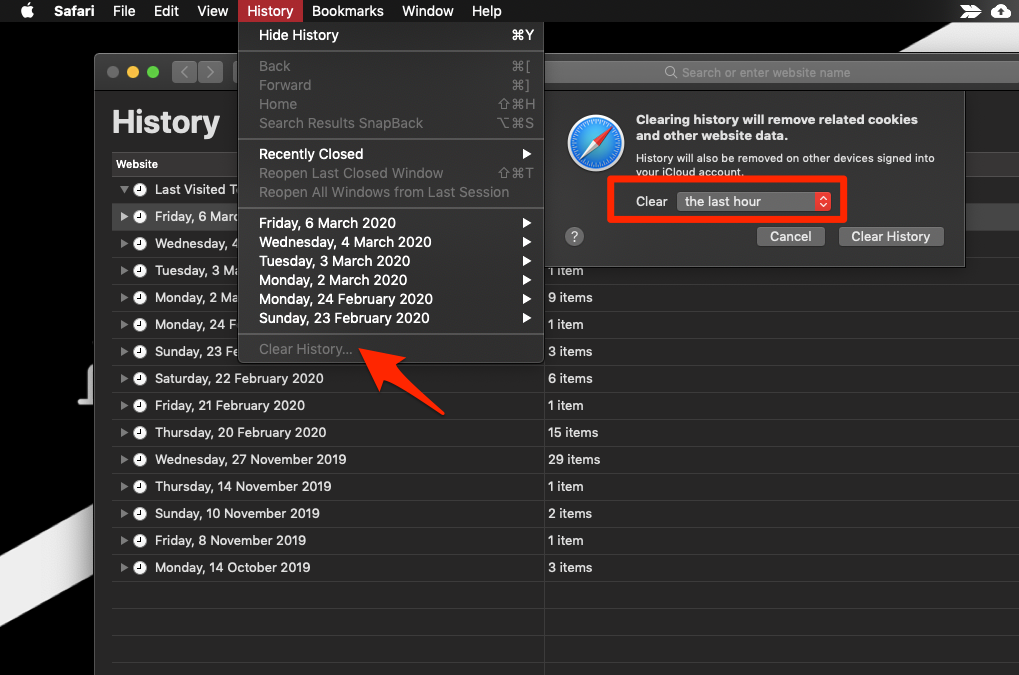
This will delete the browsing history from the safari browser. Make sure that you select the longest date range from the drop-down probably prior to Marquis takeover.
Bottom Line: Search Marquis Removal
Thus, this was all about how to remove search marquis from Safari mac. If you use other browsers, don't forget to delete search marquis from there too.
For a long time, there was no need for antivirus products in mac devices. Still, with the growing popularity, Mac devices are also being attacked by malware, trojans, and viruses. Hence, I advise you to install antivirus software, keep things updated, and take daily backups.
This was the complete method that helped me to remove search marquis from Safari in my Mac. I hope this will help you too. There are plenty of guides online, perhaps a few of them could work.
However, share with us how you were able to fix and remove Marquis search injection from your browser on Macbook.
Lastly, here are the recommended web browsers for your computer and mobile phone that you should give a try.
| Windows | MacOS | iOS | Android | Linux |
|---|---|---|---|---|
| Chrome Windows | Chrome Mac | Chrome iOS | Chrome Android | Firefox Linux |
| Firefox Windows | Safari Mac | Safari iOS | Edge Android | Chrome Linux |
| Edge Windows | Firefox Mac | Edge iOS | Samsung Internet | Edge Linux |
If you've any thoughts on How to Remove Search Marquis from Safari Mac?, then feel free to drop in below comment box. If you find this article helpful, please consider sharing it with your network.
Also, please subscribe to our BrowserHow YouTube channel for helpful videos tutorials.
Disclosure: This page may contain affiliate links, which means we may receive compensation for your purchases using our links; of course at no extra cost to you (indeed, you may get special discounts). This will support our effort to create more useful content, and keep it open and free forever.
How To Get Rid Of Search Marquis On Mac
Source: https://browserhow.com/how-to-remove-search-marquis-from-safari-mac/
Posted by: williamsbrat1966.blogspot.com

0 Response to "How To Get Rid Of Search Marquis On Mac"
Post a Comment